Q. iOS app does not respond when pressing "Connect to Maya" etc.
If the blue bar of the iPhone app does not disappear even if you press a button such as "Connect to Maya" and the app does not respond, you may be able to connect using one of the following methods 1) to 7).
1)Please try Connect and Disconnect a few times, restarting the app, restarting your smartphone, or restarting your PC.
(In particular, if the red bar is displayed at startup, you need to restart the smartphone itself.)
2) Change the item of iPhone IP address to "255.255.255.255" and try executing.
This is an IP address for trying to connect to all machines on the same network.
3) If (2) fails, set Auto IP detection to "ON" and try connecting.

4) Please change the iOS Connection Type from "UDP-UDP" to "TCP-TCP" and try again.

5) Go to Settings App → iFacialMocap → Make sure Local Network permissions are turned on.

6) The IP address of the iPhone can become unstable.
Please refer to the video below and change the IP address of your iPhone from Automatic to Manual.
7 ) iPhone settings → Wi-Fi → Tap the Wi-Fi (i) mark you are using → Configure IP
Please proceed in the order of and change the setting of "Automatic" to "BootP".

8)If the above doesn't work, please try the following
On Windows, start a command prompt.
https://www.digitalcitizen.life/7-ways-launch-command-prompt-windows-7-windows-8
On Mac, launch the terminal.
https://www.idownloadblog.com/2019/04/19/ways-open-terminal-mac/
Send a ping command to the IP address displayed in the iOS app, such as "ping 192.168.1.3" at a command prompt or terminal.
If you are not able to connect via ping, your router may not allow communication between the devices.
Please contact the manufacturer of the router to the effect that "the ping command does not work" and confirm how to change the router settings.
Q. iOS app responds but connection does not work
The connection may be blocked by the OS firewall.
Try the following:
・ Method 1
Please visit the following URL and check "Private" of "iFacialMocap" and "Maya / Unity / Blender" from "Allow application by Windows Firewall".
https://www.youtube.com/watch?v=G9sLSCyOk0s
・ Method 2
If connection is not successful even after performing Method 1, please see the following URL and enter "TCP" "50001 port" and "UDP" "50002 port and 50003 port". Please open it.
https://www.tomshardware.com/news/how-to-open-firewall-ports-in-windows-10,36451.html
・Method 3
If port 49983 is already in use by another application on the PC, it cannot communicate.
If it does not work in Blender or in the sample avatar, it is highly likely that the iPhone and the desktop application are not communicating due to this port issue.
In this case, you need to change the destination port setting on the iOS side and the receiving port number setting of the application on the PC side.
【Settings on the iOS side】
Access the gear icon → [Destination Settings] → Advanced Settings → Send Port, and change the setting of 49983 to 49985, etc.
Change the "[Recieve Port]" item from 49983 to 49985, etc. (Set to the same value as on the iOS side)
・ Method 4
The iFacialMocap desktop app uses port 49983 on Windows/Mac to communicate with the iOS app.
If port 49983 is being used by other software, it will not be able to communicate.
To find out what software is using port 49983, close the iFacialMocap desktop app once.
Then, after that, open the Windows command prompt.
At the command prompt, type "netstat -ano" and note down the PID number of the software that is using port 49983.
Based on the PID number, identify the name of the software that is using the port and kill it.
How to find out what software is occupying port 49983 is complicated, so please refer to the following article.
https://www.howtogeek.com/howto/28609/how-can-i-tell-what-is-listening-on-a-tcpip-port-in-windows/
Q. The sample data works in Unity, but when I import a model made by Maya, I can't move it.
When you import data created in Maya into Unity, the name of the BlendShape node is prefixed to the name of the BlendShape node.
The name of the BlendShape that I created in Maya as "eyeBlinkLeft" is now In Unity, it's named something like "blendShape5.eyeBlinkLeft". It will be replaced.
In iFacialMocap, the BlendShape name must match exactly, otherwise it won't work.
So, in the BlendShapeTargetSettings, the "prefix" field is set to If you write a name like "blendShape5." and get it working.
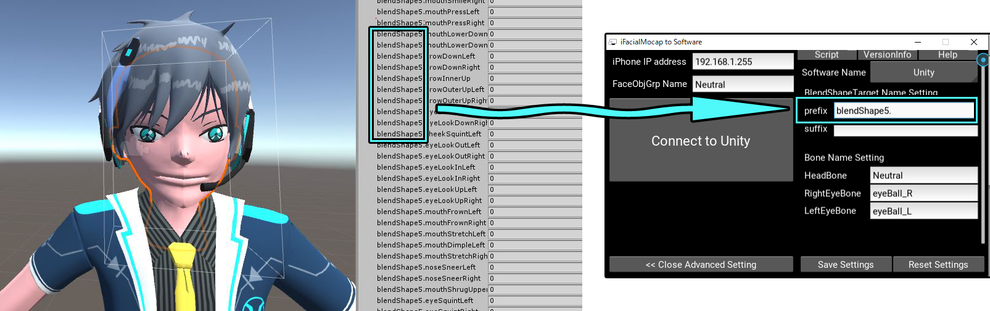
Q. If it doesn't work with your own app built with Unity
On a normal build, Unity won't work if it's inactive.
If you press the "Connect to Unity" button of iFacialMocap, the active window will move from Unity to the iFacialMocap side, so you need to tap the Unity screen.
Alternatively, if you turn on the "Edit"-> "Project Settings"-> "Run in Background" item in the settings before building, Unity will work even in the inactive state.In addition, the order of launching the apps is also important, and it will not work unless iFacialMocap on the PC side is started before the Unity-made self-made app.

If you have tried everything and still can't connect to Maya
Please refer to the following page and try resetting the Preference in Maya.
If the following message appears even though you have configured the firewall settings and pressed the "wait connection" button, port 50001 may be being used by other software that is blocking communication. Please change the destination port to a port other than 50001.


Q. Other cases of strange behavior
The PC side of the iFacialMocap software has a mode called debugMode.
If you turn on debug mode and then press buttons or other actions, error messages may appear in the debug mode window.
If you send us this message when you contact us, we may be able to help you with the problem.

Q.If the mail app does not start when you click the mail button
If you do not register your email address on iOS, the email app will not
start. Please register your e-mail address on your iOS device by referring to the s procedure at the URL below.
https://support.apple.com/en-
Alternatively, if you access the iOS file folder → iFacialMocap, the file is
saved, so you can select the file from there and attach it to an email etc. and send it.
Q.Return and Refund Policy
If the problem cannot be solved by the above methods
Or, if the problem could not be resolved by email or other inquiries
Or if you are using an iPhone without Face ID and purchased by mistake
Please refer to the following URL to complete the return and refund process.
Q. Are there any commercial terms of use?
There are no special requirements. If you purchase it, you are free to use it for any purpose, whether personal or corporate.
Please contact me in advance if you want to modify the software or scripts on the receiver side.
Q. Do you have any plans to support UE4?
In the future, we hope to support UE4, Houdini, and 3dsMax as well.
I don't know when it will be implemented.
iFacialMocap
E-mail: ifacialmocap@gmail.com
